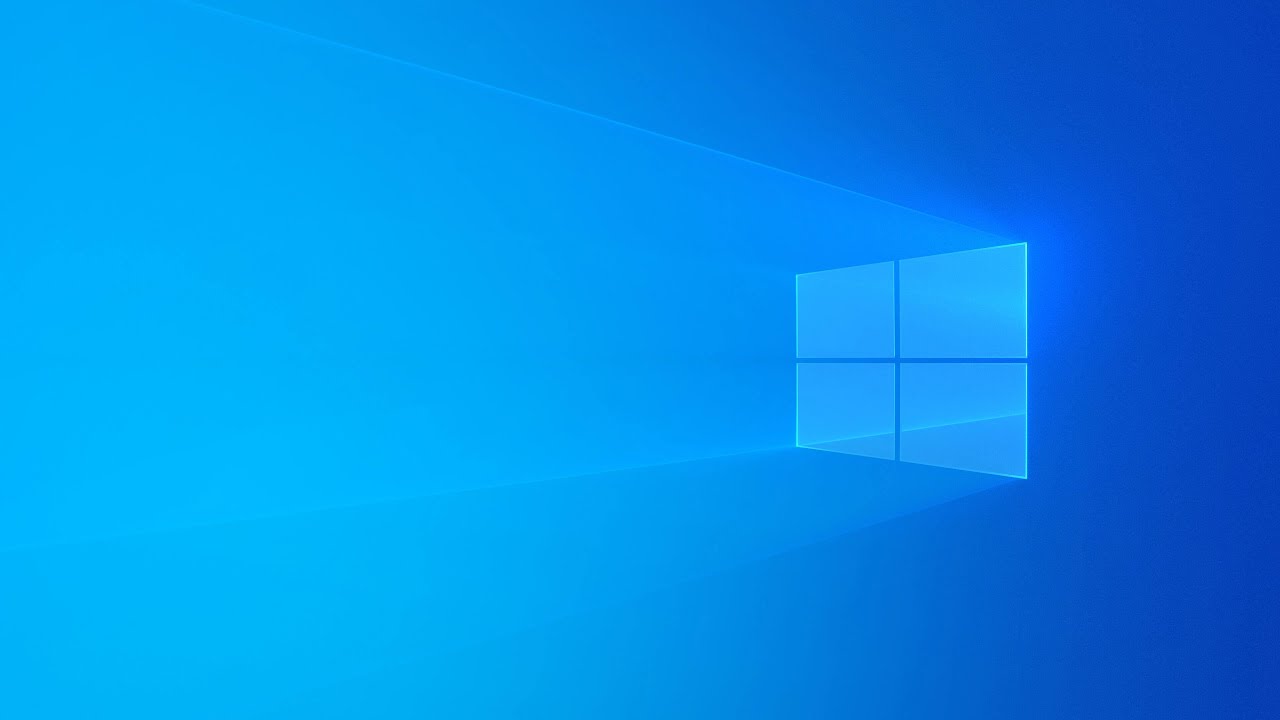 Windows 10 by default no longer lets users set their registered owner and organization information during installation. Instead, the operating system uses default information, such as your email address if you're using a Microsoft account, "user name" and "org name" when starting with a local account, or "Windows User" if you're installing an Insider preview build.
Windows 10 by default no longer lets users set their registered owner and organization information during installation. Instead, the operating system uses default information, such as your email address if you're using a Microsoft account, "user name" and "org name" when starting with a local account, or "Windows User" if you're installing an Insider preview build. Typically, you'll only see this information on About Windows, but while there are still a lot of apps that look for these names to customize the experience on Windows 10, or your computer is part of an organization, it's a good idea to add the correct information.
How to change registered owner and organization info using the Registry
Important: As always, this is a friendly reminder warning you know that editing the registry is risky, and it can cause irreversible damage to your installation if you don't do it correctly. It's recommended to make a full backup of your computer before proceeding.
1. Use the Windows key + R keyboard shortcut to open the Run command.
2. Type regedit, and click OK to open the Registry.
3. Browse the following path:
HKEY_LOCAL_MACHINE\SOFTWARE\Microsoft\Windows NT\CurrentVersion
4. Inside the CurrentVersion (folder) key look for the RegisteredOwner String Value. If you don't have the string, you'll need to create it.
5. Double-click the RegisteredOwner String Value and enter the registered owner information, which usually it's just your name.
6. Click OK.
7. Inside the CurrentVersion (folder) key look for the RegisteredOrganization String Value. If you don't have the string, you'll need to create it.
8. Double-click the RegisteredOrganization String Value and enter the organization name.
9. Click OK.
10. Close the Registry to complete the task.
Once you completed the steps, you can check the new information by using the Windows key + R keyboard shortcut and running the winver command to see About Windows with the new information.
You can also use the software, like Ultimate Windows Tweaker, to change the registered owner and organization info.
Since this is a basic feature, it will not sync with your Microsoft account, and you need to change it every time you install the OS. If you are giving your computer to somebody after setting it up, you may choose to change the name of the owner to his or her name.


0 Comments